So, last time I talked about some fun things I do with Project Life photos. But what happens when you don't have any photos?
That happens a lot to me, so I've learned to improvise!
When I get into a new show, I print out a photo I find online, and journal about it! Same goes for new games or music I find.
Come back next week for more of my tips about Project Life including journaling and what to do with all those non-photo or non-paper extras!
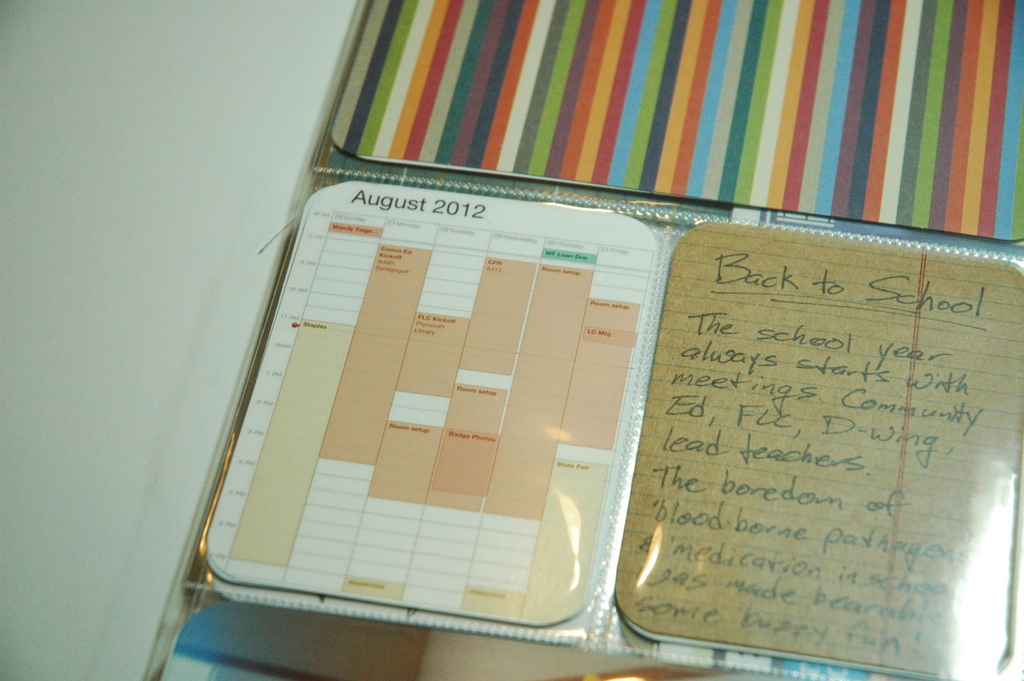
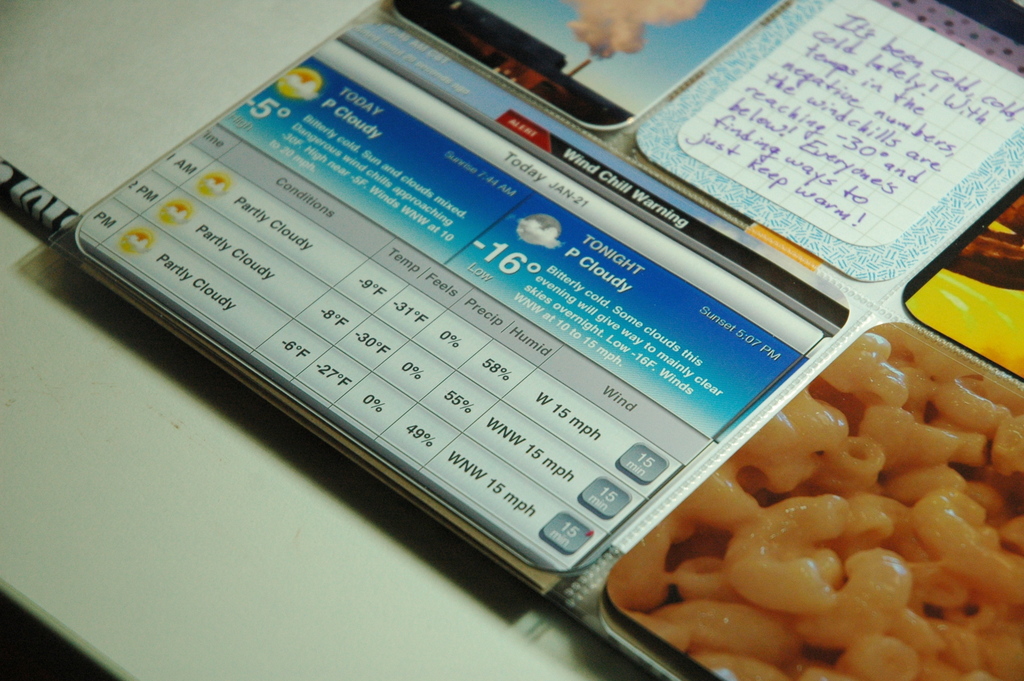

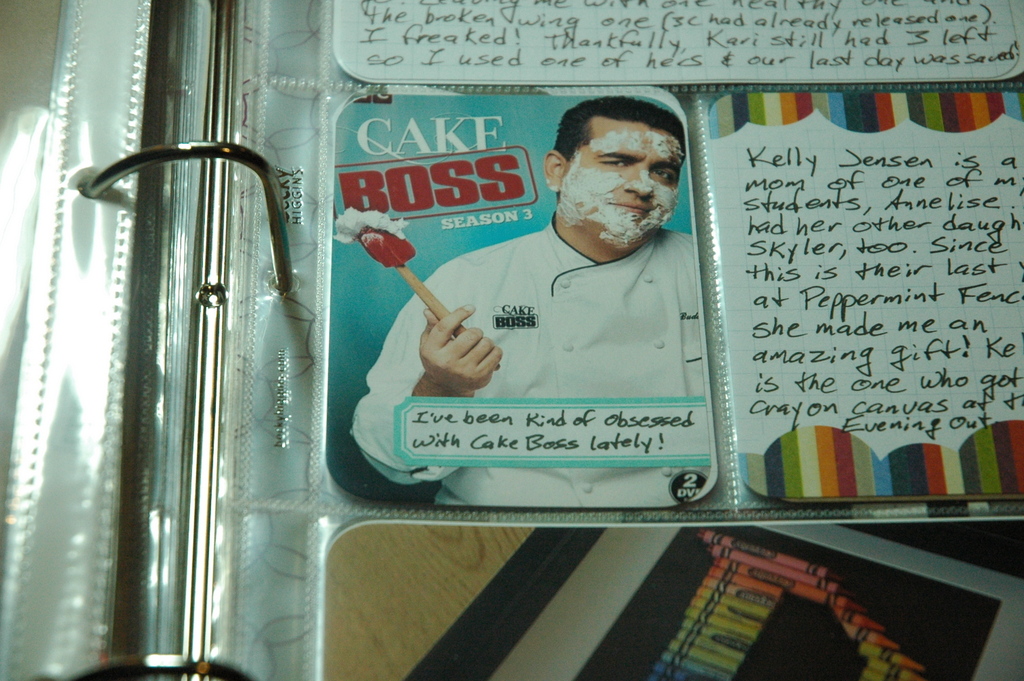
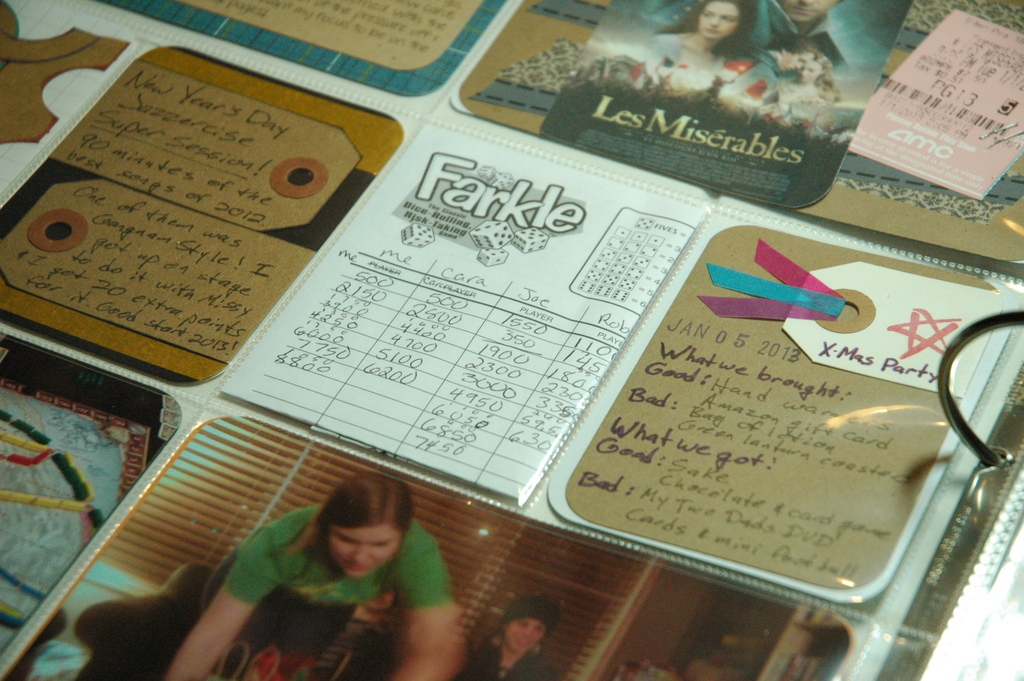
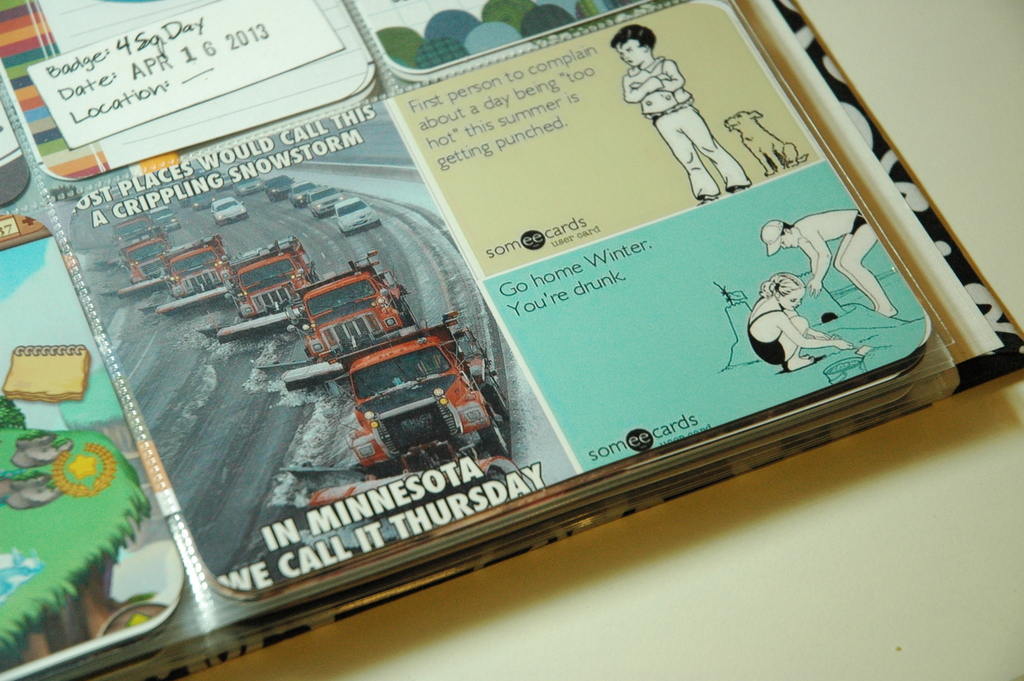
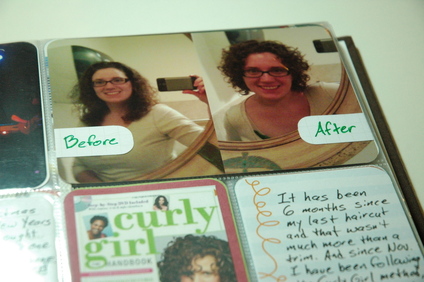
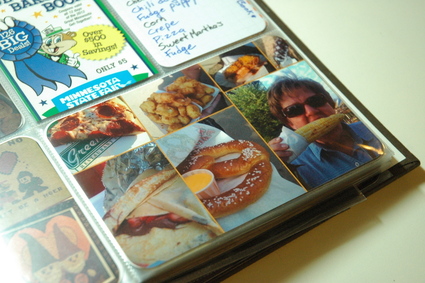

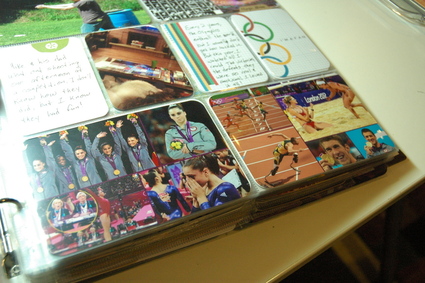

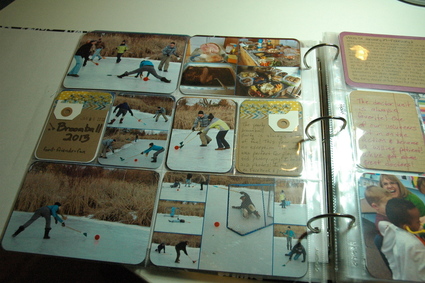
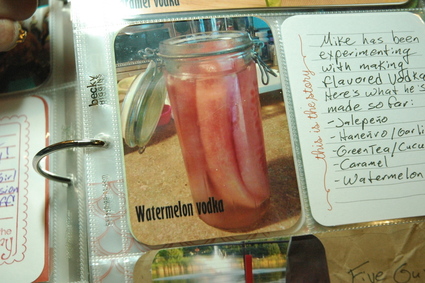

 RSS Feed
RSS Feed
