But today, I want to show you one particular binder.
And I just finished setting it up!
It's a mini binder, which means it's 8 1/2 x 5 1/2 (half-sheet size), which means it's the perfect size for most dies and stamps!
I use the large pieces as full magnet sheets for large sets or multiple sets.
I love my binders!
Do you use binders in your craft storage? What do you use them for?
If you don't use a binder, how do you organize your dies?
I'll be adding more Storage Solutions posts over the next few months. I know storage and organization are a big topic among crafters (and others) and I hope that my solutions inspire you to get your supplies more organized. Is there something in your craft area (or kitchen, or classroom, or office, etc) that is unorganized? Something that you need a solution for? Let me know and it may be the next Storage Solutions topic!
Happy Crafting!

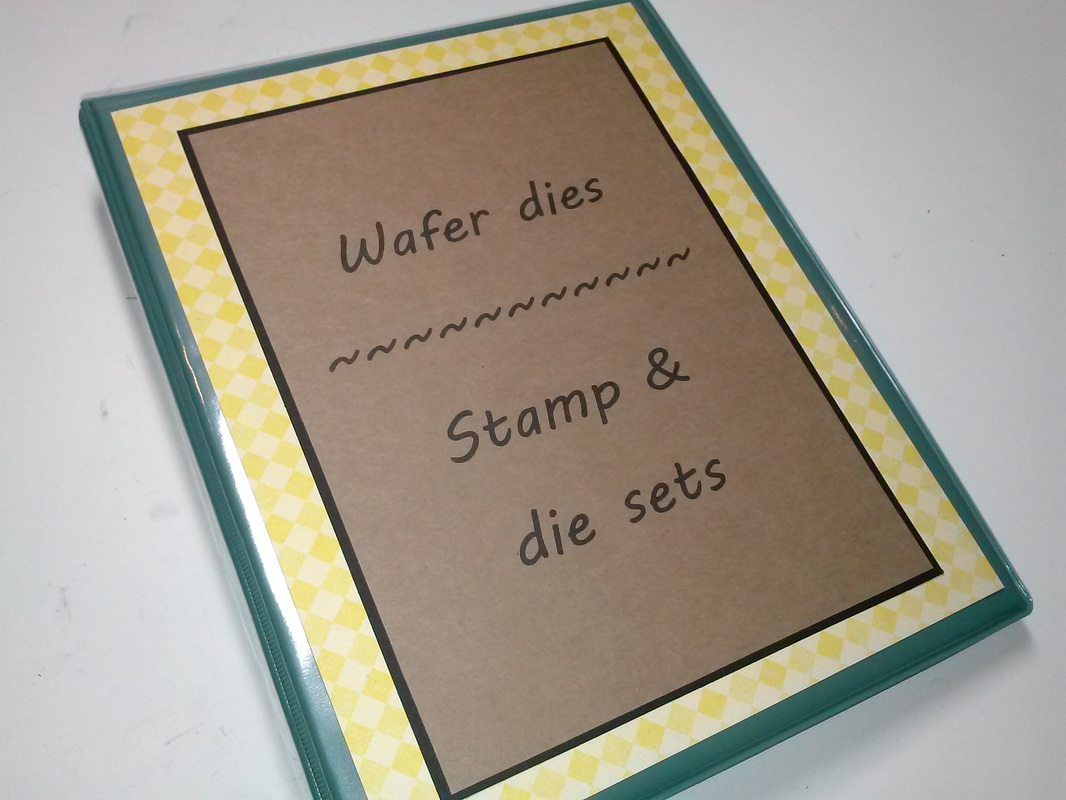


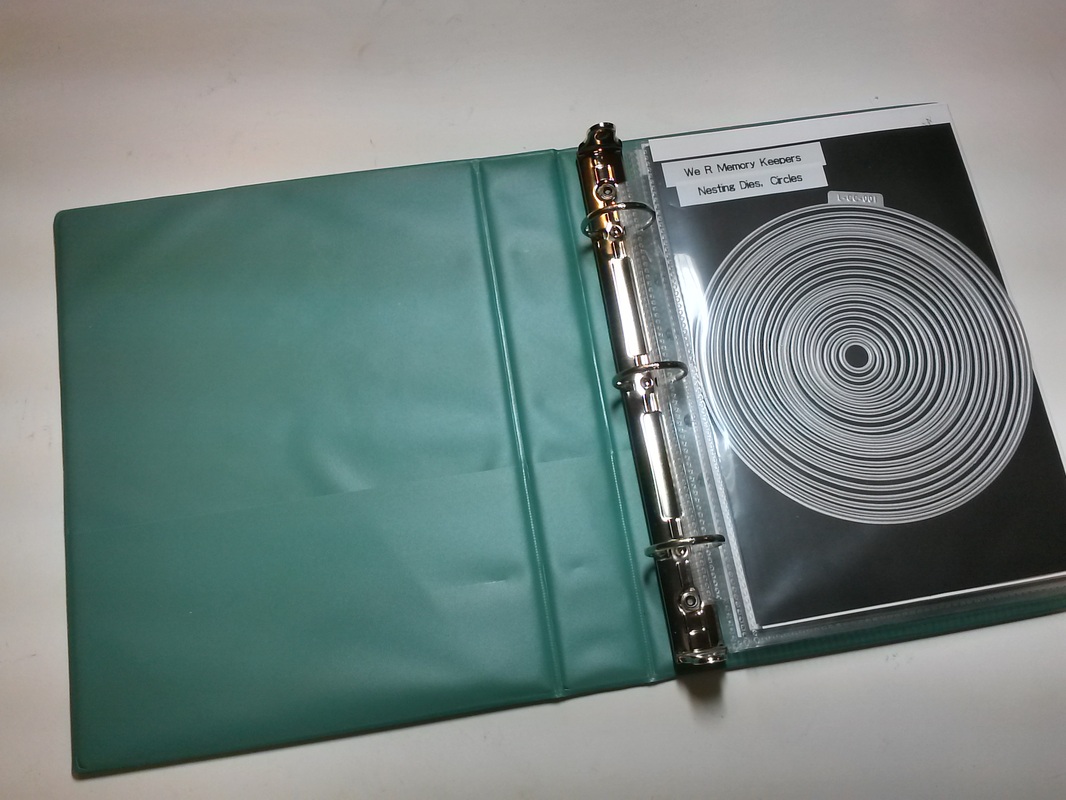



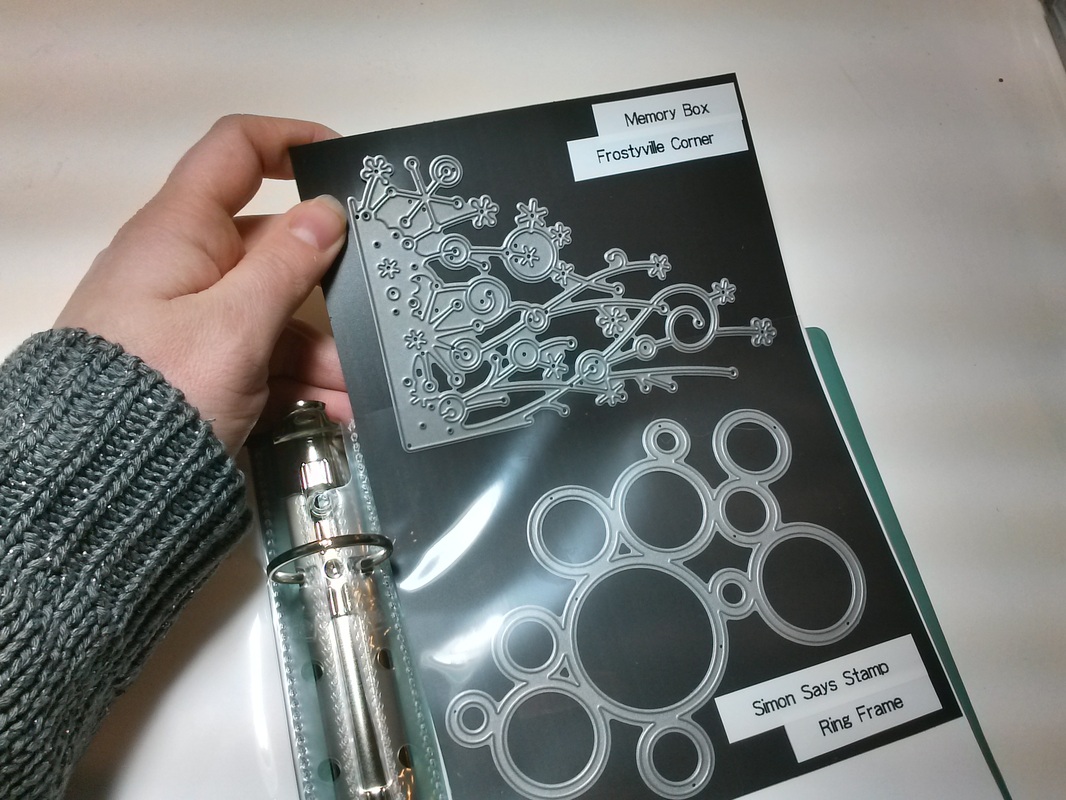
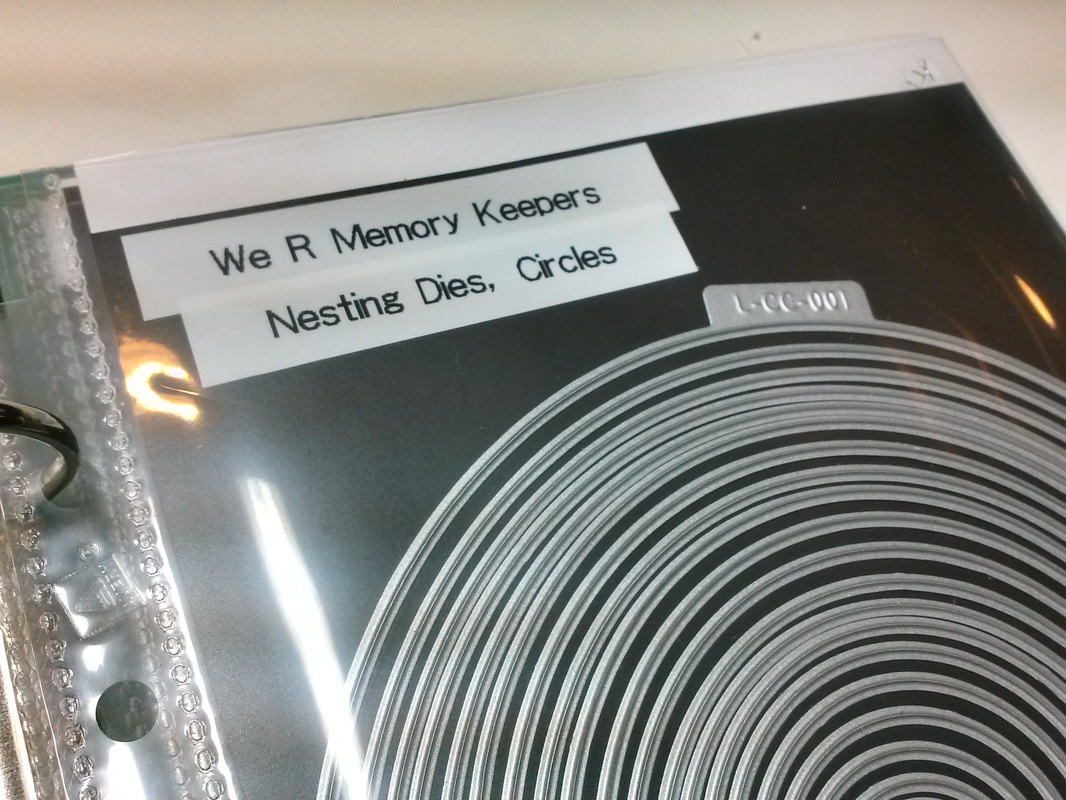
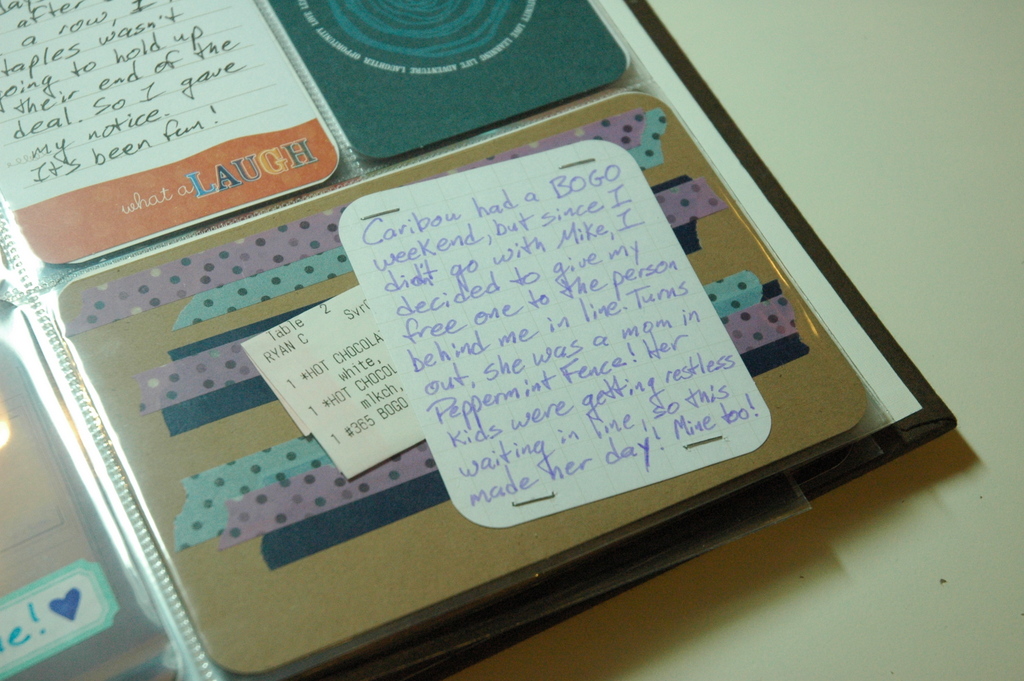
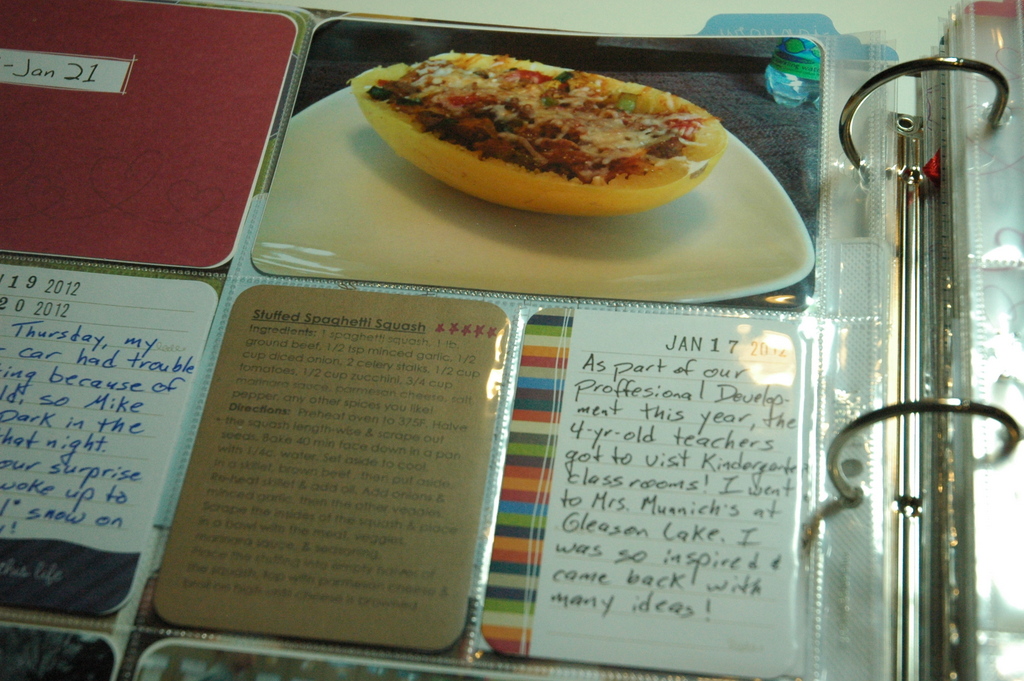
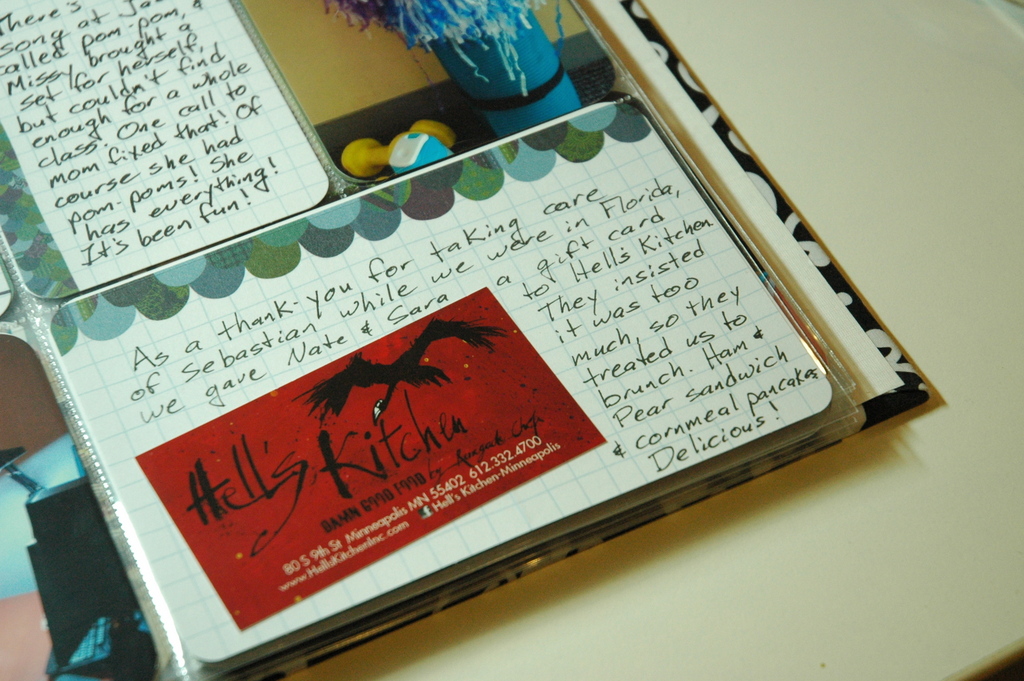
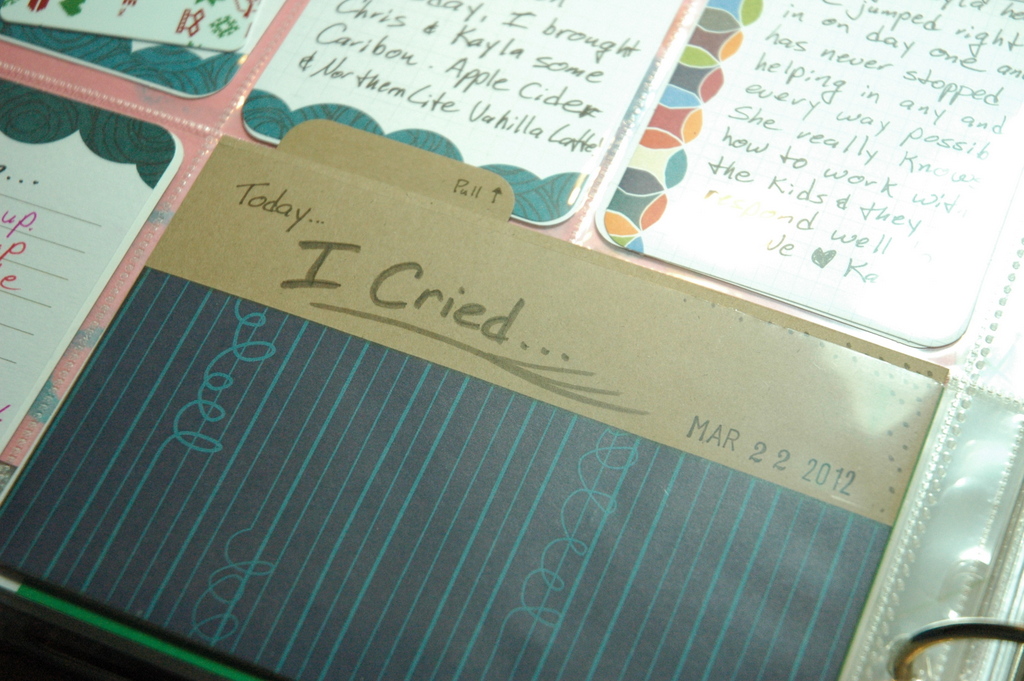
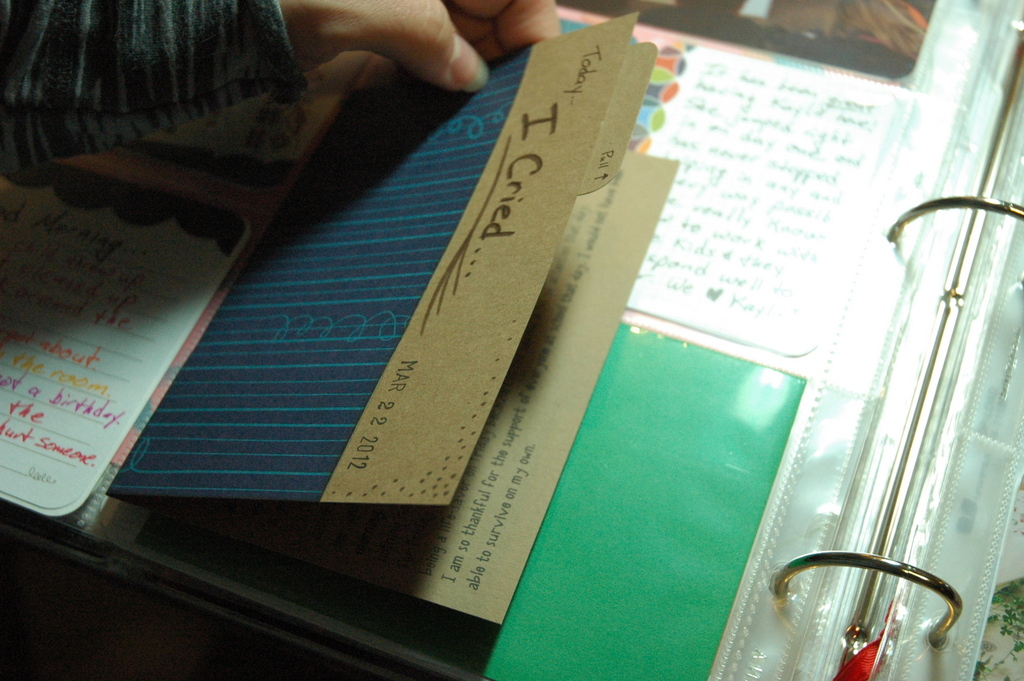



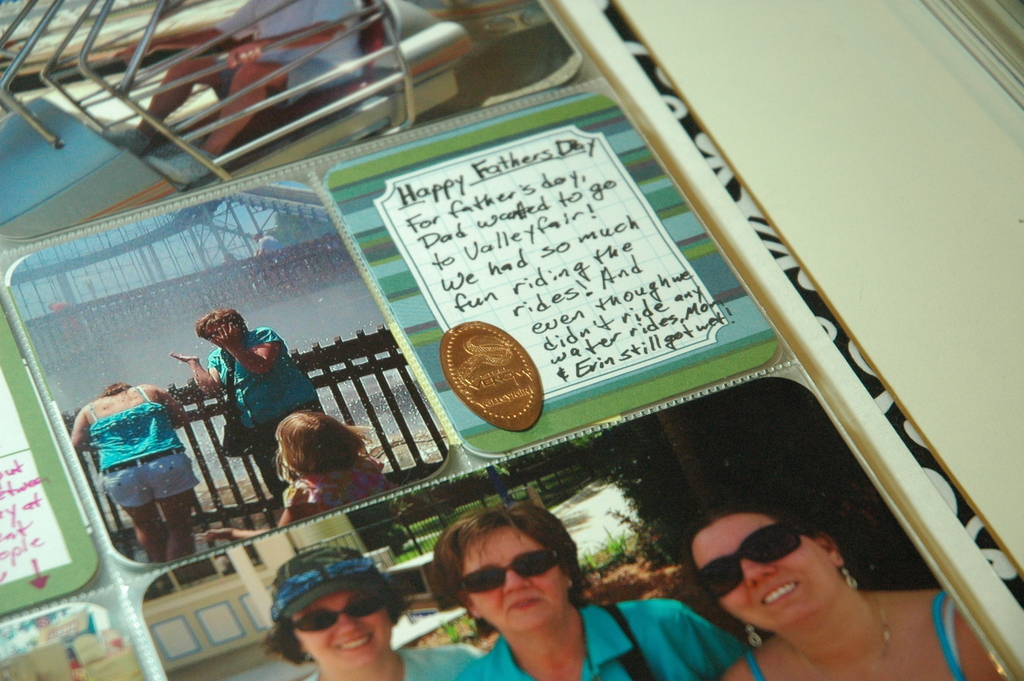
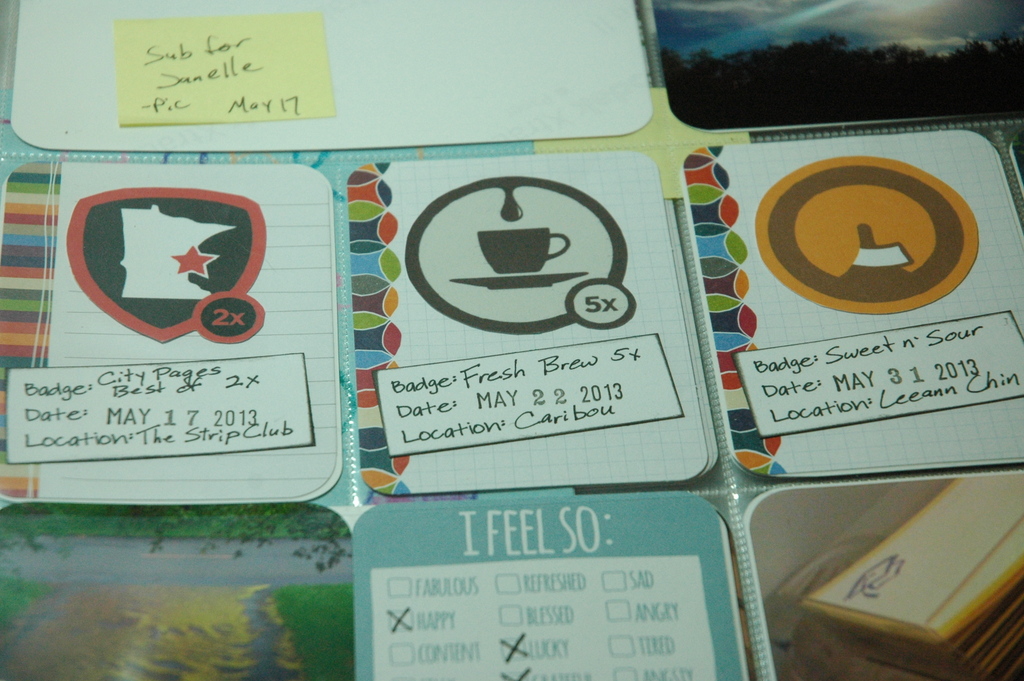
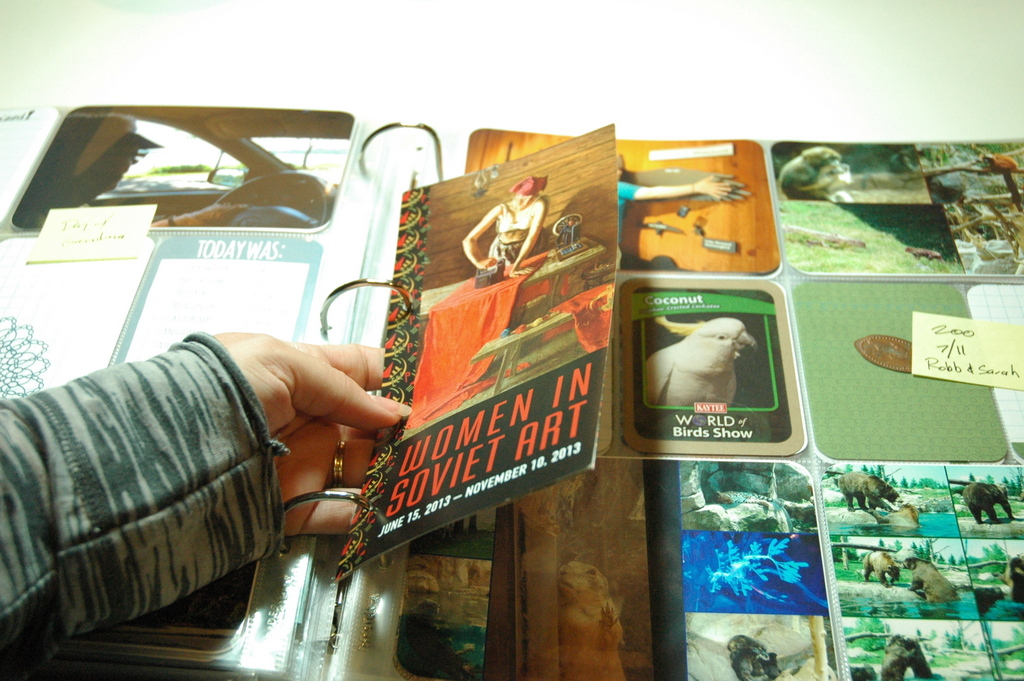


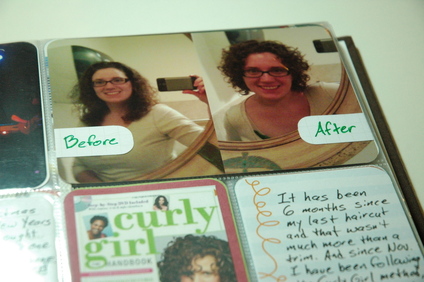
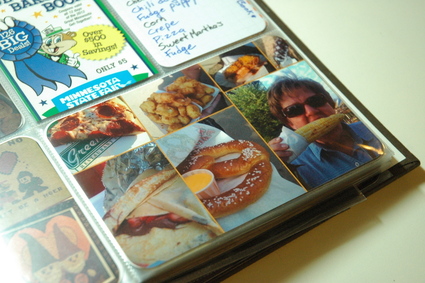

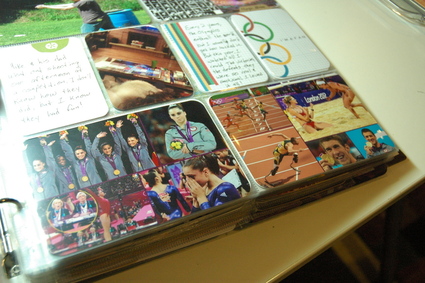

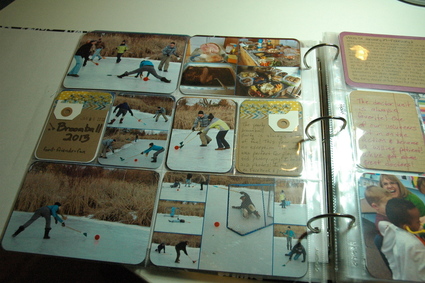
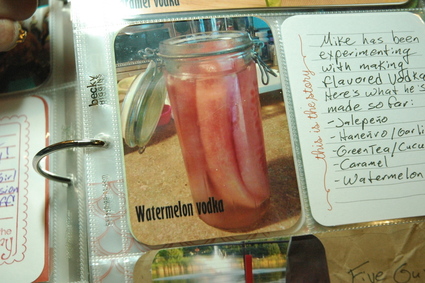

 RSS Feed
RSS Feed
